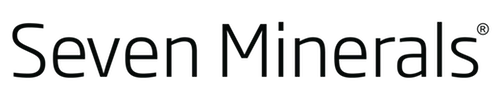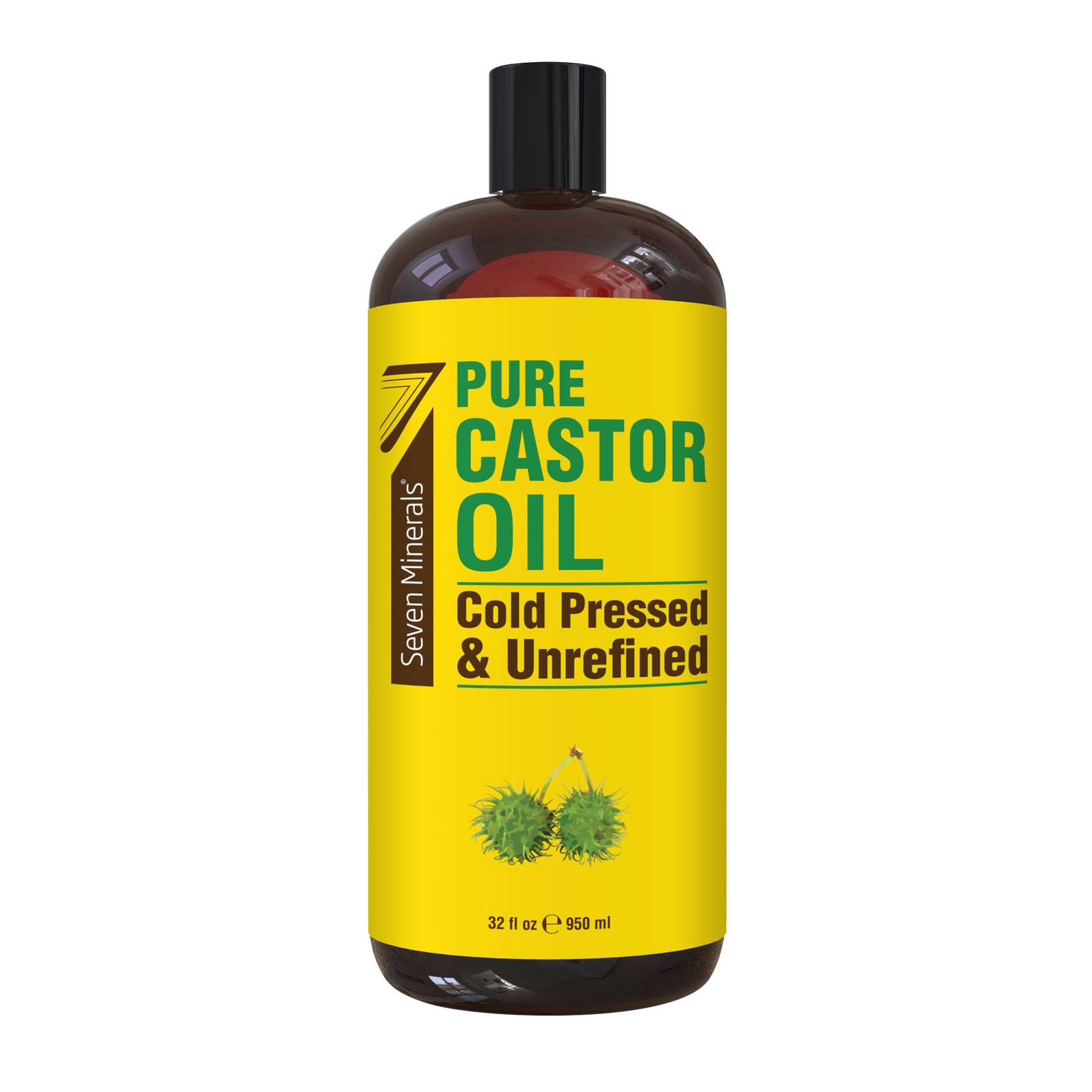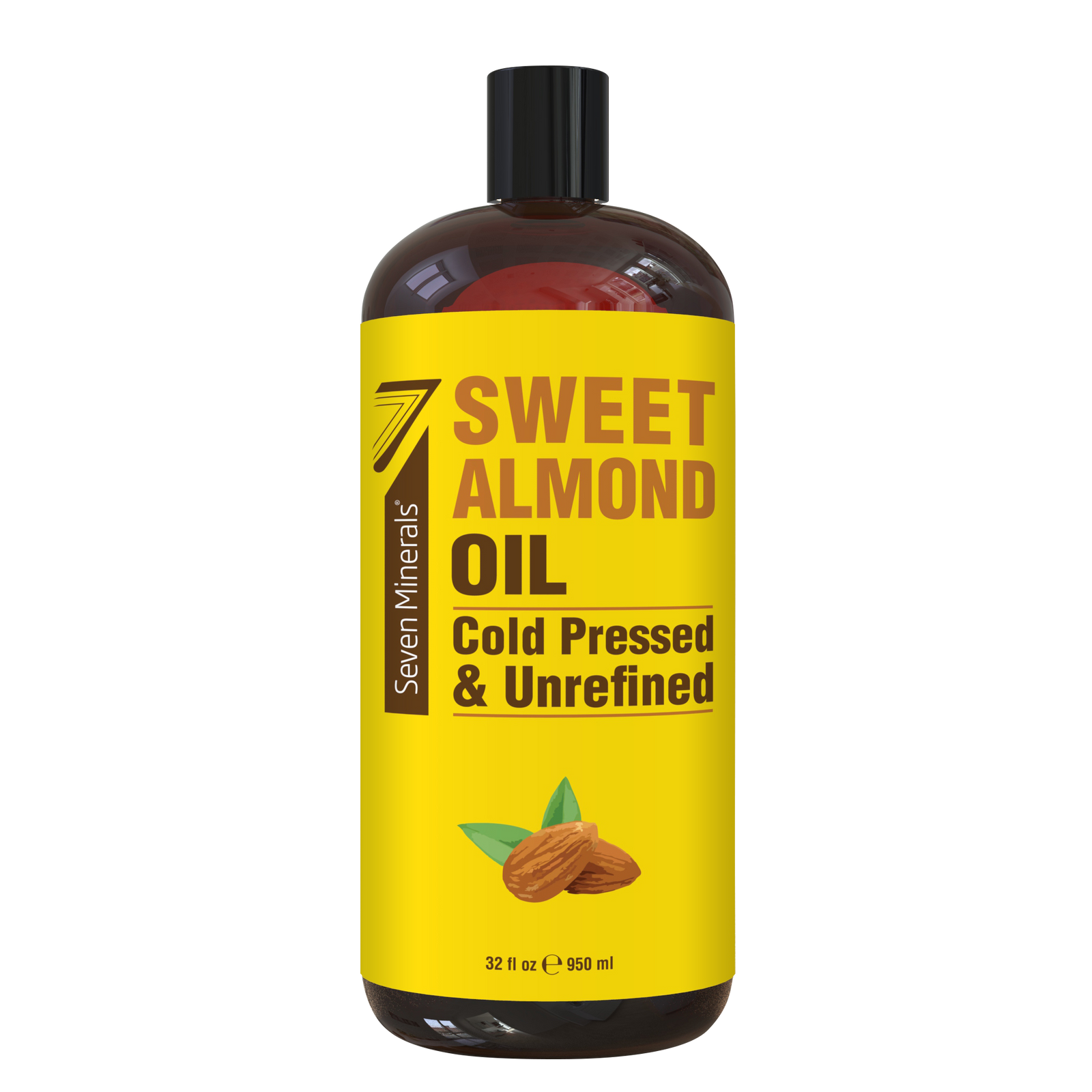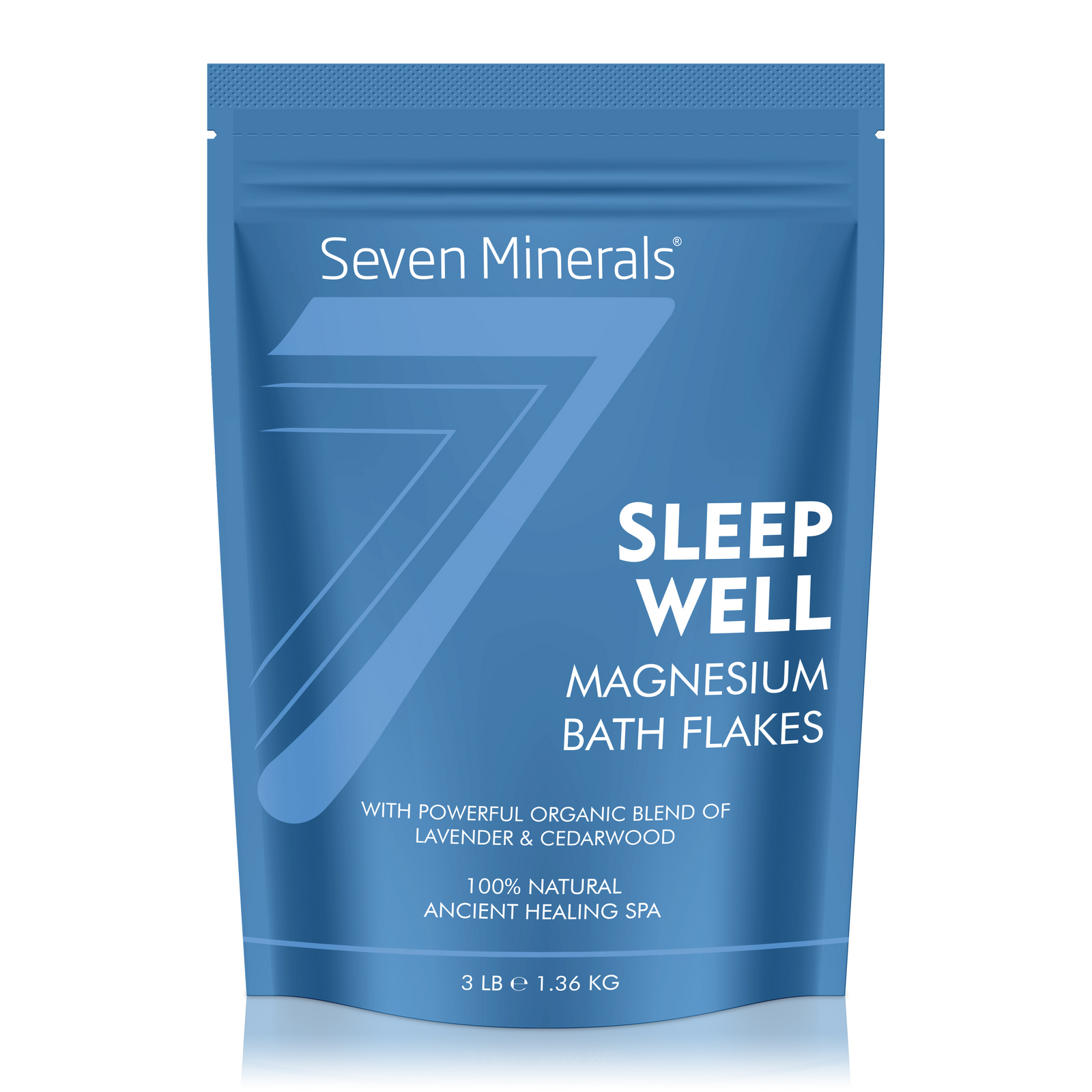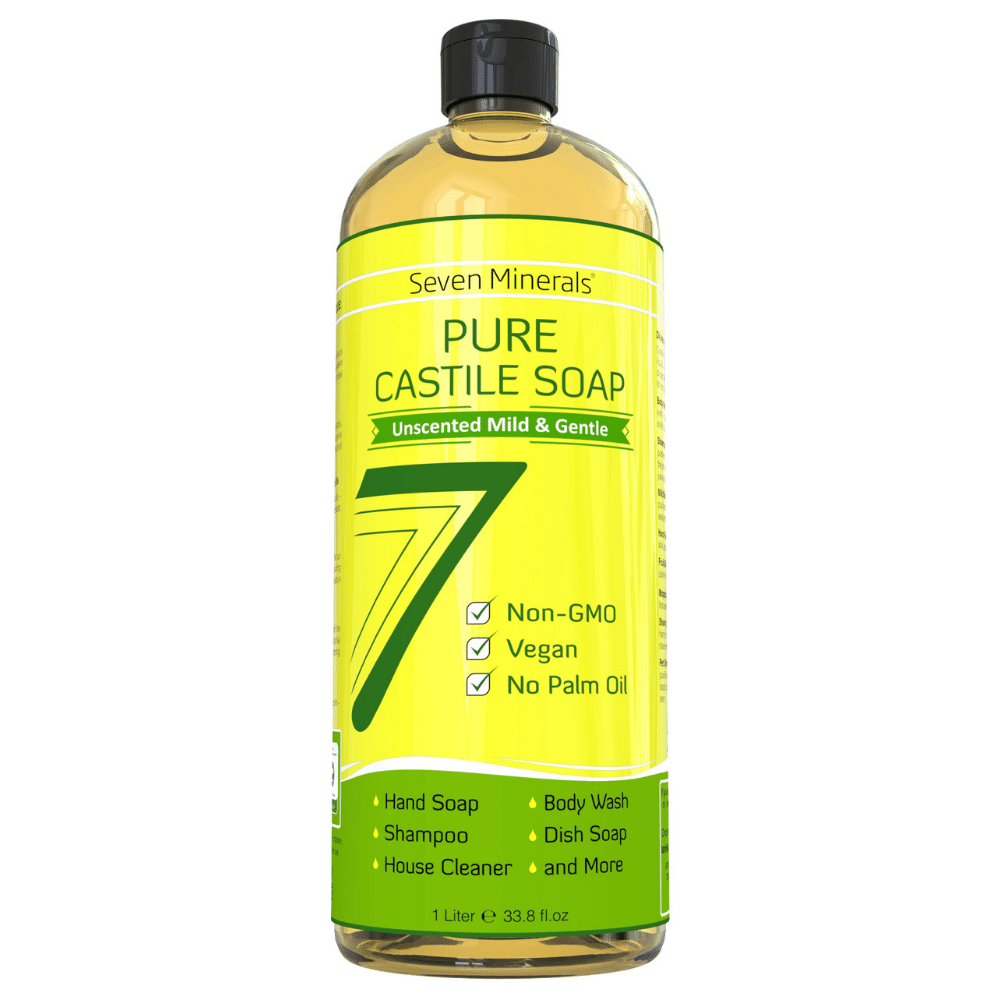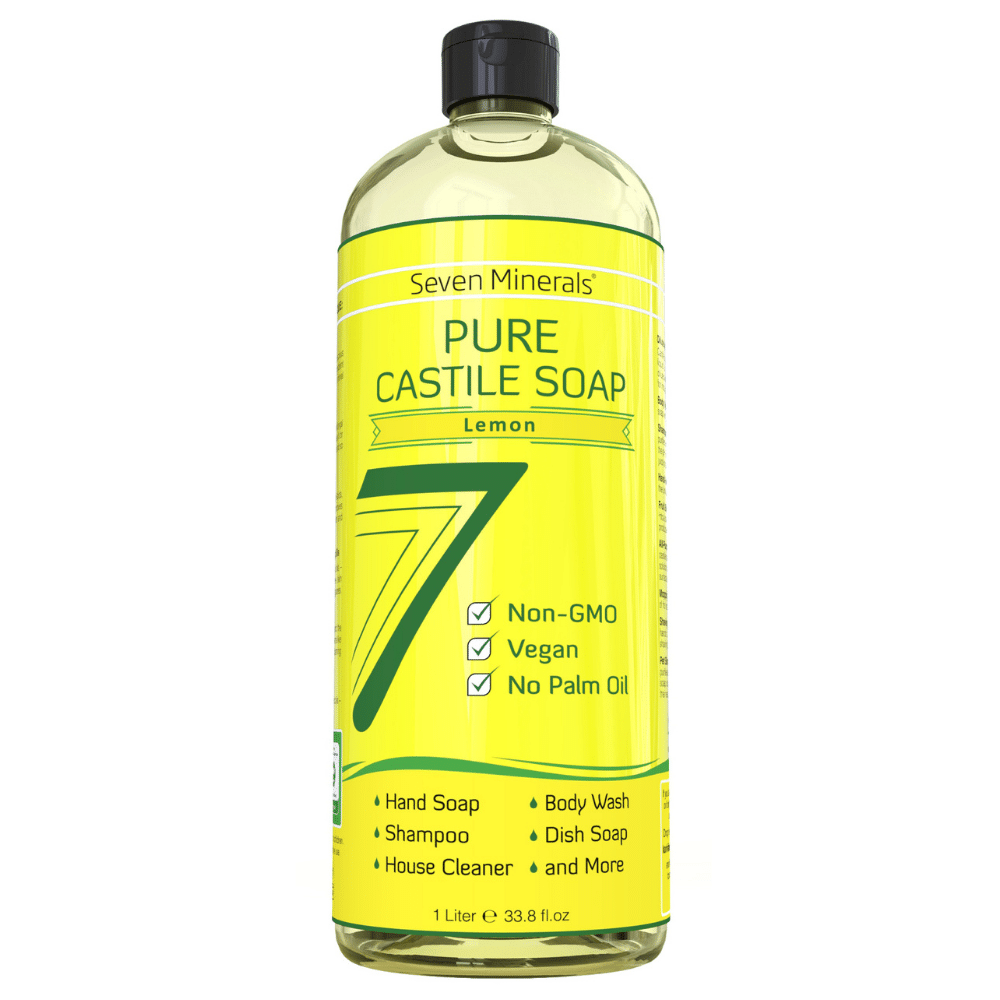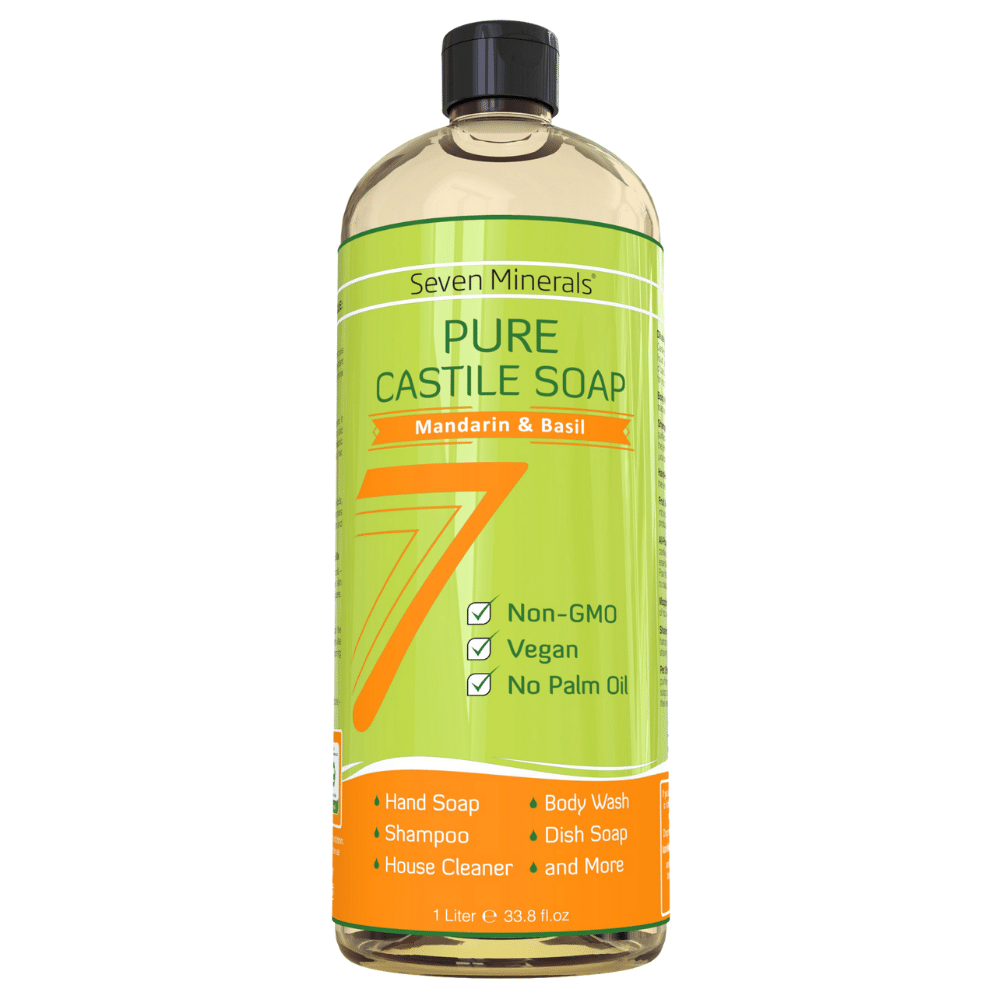Free Shipping on Orders Over $70
-
Aloe vera & Aftersun
Shop All
Aloe Vera Spray
2540 reviewsAloe Vera Gel - Travel Size
8418 reviewsAloe Vera Spray - Travel Size
1764 reviewsAftersun Recovery Spray
77 reviews -
Magnesium Oil & Blends
Catalog
USP Grade Magnesium Oil, Big 12 Oz
3898 reviewsMagnesium Oil with Aloe Vera, Big 12 Oz
1326 reviewsLeg Cramp Pain Relief Spray
248 reviewsStress & Anxiety Spray
123 reviewsHappy Joints Magnesium Spray
293 reviews -
Carrier Oils
Catalog
Pure Castor Oil
1364 reviewsGlass Bottle Castor Oil
270 reviewsSweet Almond Oil
1010 reviewsOrganic Vegetable Glycerine
380 reviewsFractionated Coconut Oil
326 reviews -
Massage Oils
Massage Oils
Arnica Massage Oil 4oz
78 reviewsGinger Massage Oil 4oz
63 reviewsFrankincense Massage Oil 4oz
69 reviewsArnica Massage Oil 16oz
84 reviewsGinger Massage Oil 16oz
62 reviews -
Hair & Face
Catalog
Rice Water Spray 4oz Biotin
192 reviewsRice Water Spray 4oz Nettle
63 reviewsRice Water Spray 4oz Rose
76 reviewsPure Vitamin E Oil 1oz
240 reviewsPure Vitamin E Oil 4oz
242 reviews -
Magnesium Bath & Beauty
Catalog
Organic Magnesium Cocoa Butter Body Creme
892 reviewsMagnesium Lotion for Soothing Relief
181 reviewsSleep well flakes
463 reviewsDeep Relax Flakes
469 reviewsPure Mg Flakes
474 reviews -
Castile Soap
Catalog
Unscented Castile Soap
2896 reviewsLemon Castile Soap
415 reviewsMandarine & Basil Castile Soap
286 reviewsSweet Orange Castile Soap
411 reviewsPeppermint Castile Soap
154 reviews -
Wellness Packs
Catalog
The Detox Trio Symphony Pack
5 reviewsDetox Bundle: Hair and Scalp Pack
1 reviewDetox Bundle: Wellness Duo Pack
7 reviewsMommy Makeover Pack
No reviews - Gift Cards
- Aloe vera & Aftersun
- Magnesium Oil & Blends
- Carrier Oils
- Massage Oils
- Hair & Face
- Magnesium Bath & Beauty
- Castile Soap
- Wellness Packs
- Gift Cards
Shop All
Aloe Vera Spray
2540 reviews
2540 reviews
Aloe Vera Gel - Travel Size
8418 reviews
8418 reviews
Aloe Vera Spray - Travel Size
1764 reviews
1764 reviews
Aftersun Recovery Spray
77 reviews
77 reviews
Catalog
USP Grade Magnesium Oil, Big 12 Oz
3898 reviews
3898 reviews
Magnesium Oil with Aloe Vera, Big 12 Oz
1326 reviews
1326 reviews
Leg Cramp Pain Relief Spray
248 reviews
248 reviews
Stress & Anxiety Spray
123 reviews
123 reviews
Happy Joints Magnesium Spray
293 reviews
293 reviews
Catalog
Pure Castor Oil
1364 reviews
1364 reviews
Glass Bottle Castor Oil
270 reviews
270 reviews
Sweet Almond Oil
1010 reviews
1010 reviews
Organic Vegetable Glycerine
380 reviews
380 reviews
Fractionated Coconut Oil
326 reviews
326 reviews
Massage Oils
Arnica Massage Oil 4oz
78 reviews
78 reviews
Ginger Massage Oil 4oz
63 reviews
63 reviews
Frankincense Massage Oil 4oz
69 reviews
69 reviews
Arnica Massage Oil 16oz
84 reviews
84 reviews
Ginger Massage Oil 16oz
62 reviews
62 reviews
Catalog
Rice Water Spray 4oz Biotin
192 reviews
192 reviews
Rice Water Spray 4oz Nettle
63 reviews
63 reviews
Rice Water Spray 4oz Rose
76 reviews
76 reviews
Pure Vitamin E Oil 1oz
240 reviews
240 reviews
Pure Vitamin E Oil 4oz
242 reviews
242 reviews
Catalog
Organic Magnesium Cocoa Butter Body Creme
892 reviews
892 reviews
Magnesium Lotion for Soothing Relief
181 reviews
181 reviews
Sleep well flakes
463 reviews
463 reviews
Deep Relax Flakes
469 reviews
469 reviews
Pure Mg Flakes
474 reviews
474 reviews
Catalog
Unscented Castile Soap
2896 reviews
2896 reviews
Lemon Castile Soap
415 reviews
415 reviews
Mandarine & Basil Castile Soap
286 reviews
286 reviews
Sweet Orange Castile Soap
411 reviews
411 reviews
Peppermint Castile Soap
154 reviews
154 reviews
Catalog
The Detox Trio Symphony Pack
5 reviews
5 reviews
Detox Bundle: Hair and Scalp Pack
1 review
1 review
Detox Bundle: Wellness Duo Pack
7 reviews
7 reviews
Mommy Makeover Pack
No reviews
No reviews